Create
High-Converting Landing Pages for
Do it all visually by yourself - no need to hire a developer or write any code.
Do it all visually by yourself - no need to hire a developer or write any code.
Trusted by fast-growing companies worldwide
Many more...
Simply drag and drop elements and customize them to your liking without writing a single line of code
No more need to hire expensive freelancers to translate your pages. Using the AI translator you can translate to any language in just a few clicks.
Collect leads even if you have no tech skills. Just drag and drop a form from the editor, select what fields you need and you are good to go. Easily integrated with third party email providers like Mailchimp etc.
Your pages will load super fast all the time. You can send as much traffic as you want and not worry about servers crashing or pages getting slower.
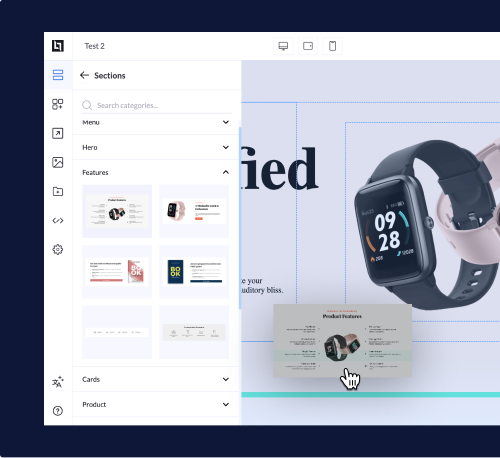
Simply drag and drop elements and customize them to your liking without writing a single line of code
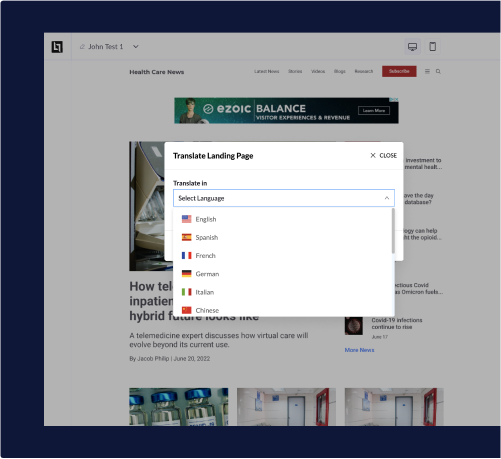
No more need to hire expensive freelancers to translate your pages. Using the AI translator you can translate to any language in just a few clicks.
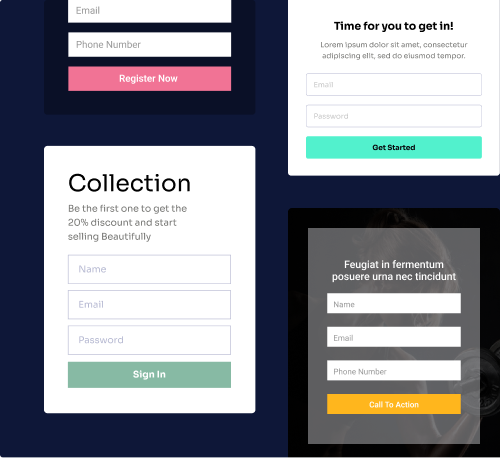
Collect leads even if you have no tech skills. Just drag and drop a form from the editor, select what fields you need and you are good to go. Easily integrated with third party email providers like Mailchimp etc.
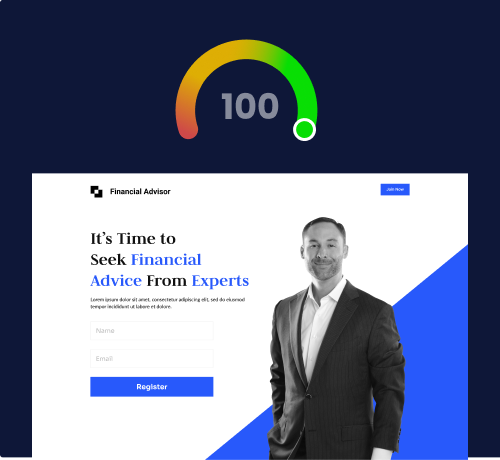
Your pages will load super fast all the time. You can send as much traffic as you want and not worry about servers crashing or pages getting slower.
Never start from scratch again. Enter the URL of a page that inspires you and in a few moments is ready to be edited in Landerlab.
It’s a complete marketing toolkit packed with everything you need to scale and optimize your landing pages to the next level.
Effortlessly Collect Leads and Sync with Popular Apps like Mailchimp, Zapier, and more

Track your lander’s performance without the need for third party tracking tools. All your statistics like visitors, leads , conversions in a beautiful and simple dashboard.
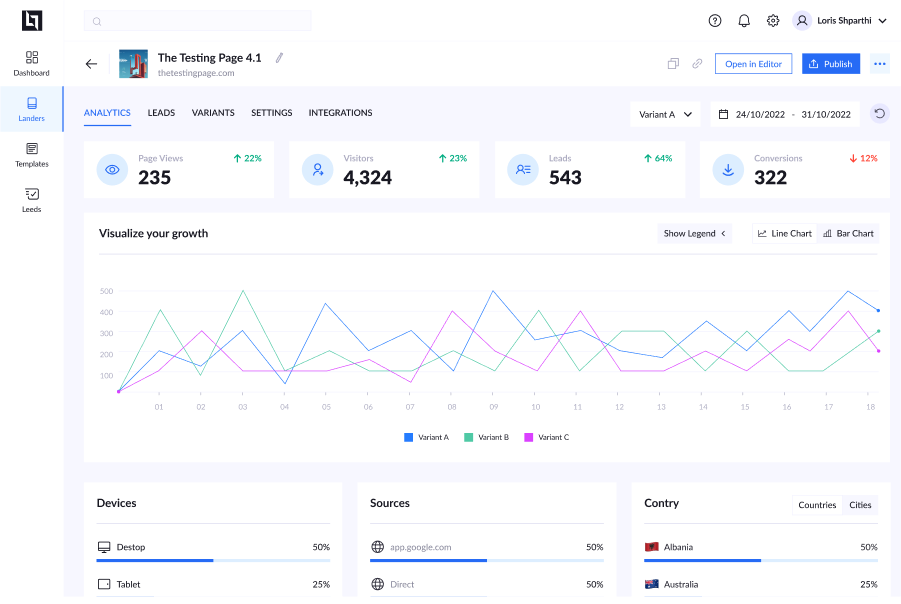
Split test landing pages effortlessly without messing with code. Select the pages you want to test, enter the weights and let Landerlab do the rest.
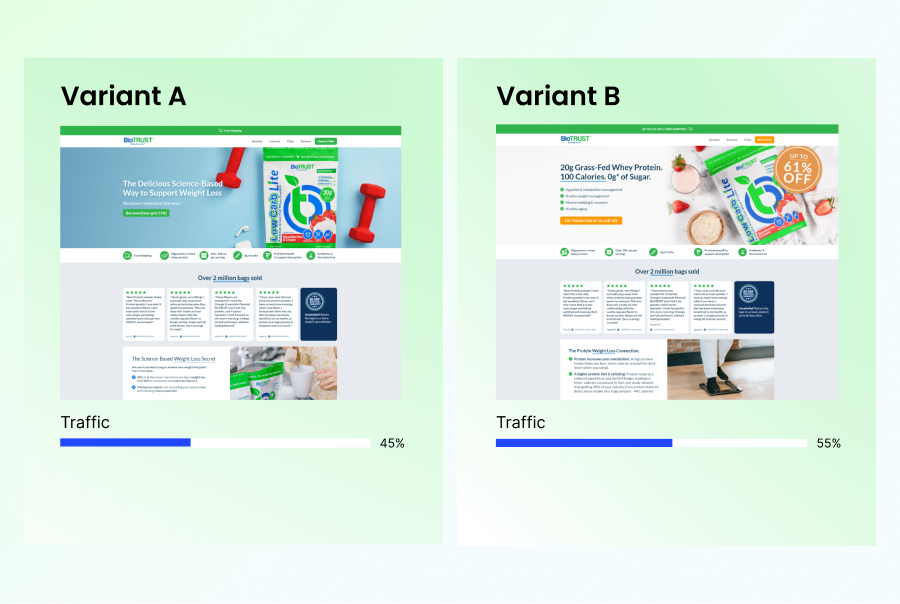
Boost your conversions by adding proven elements to your landing pages. Countdown timers, Pop-Ups , Sticky bars etc are just click away. No need to create them yourself, just drag and drop them from the editor.
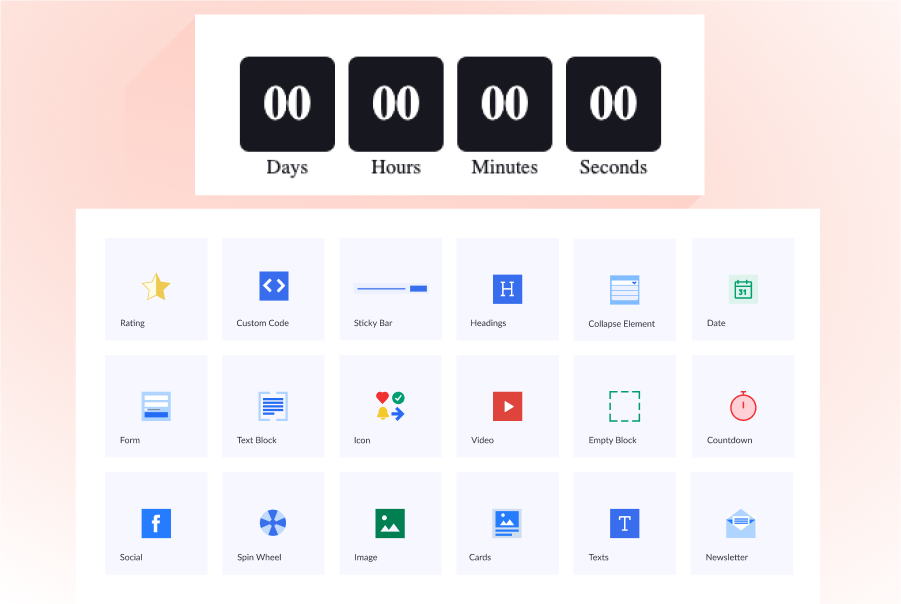
All our templates are created from scratch with performance in mind. Pick any of these to get started quickly
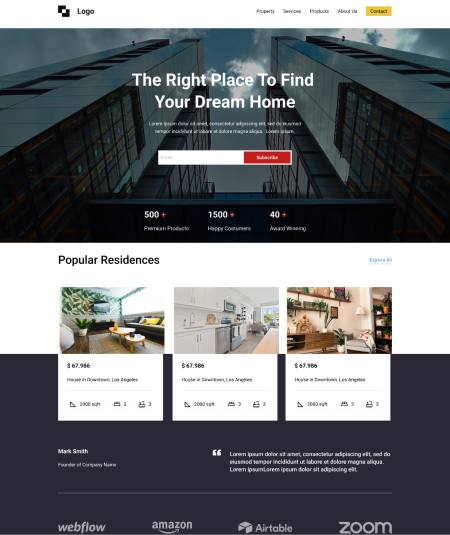
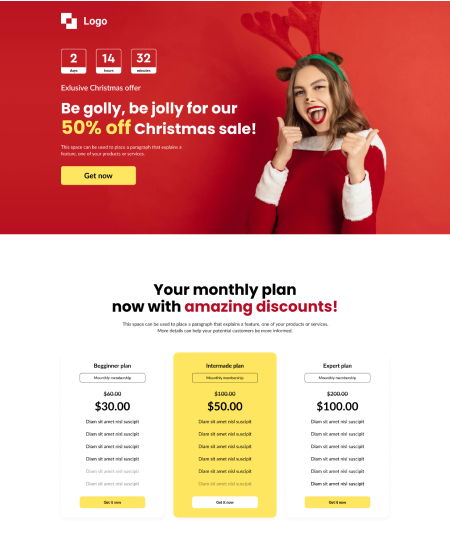
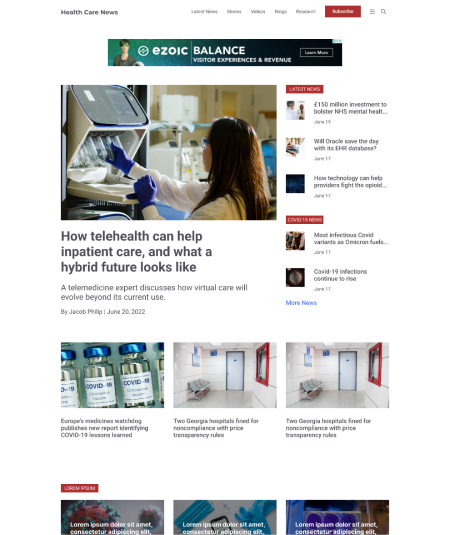
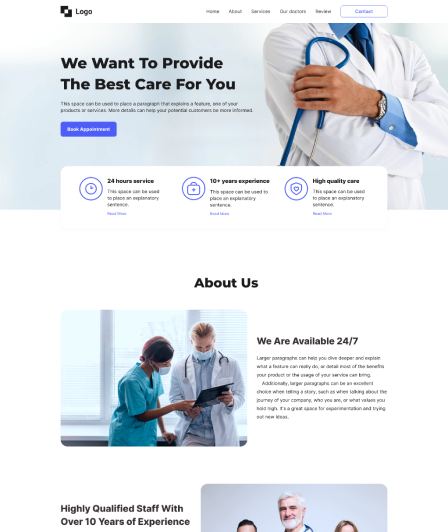
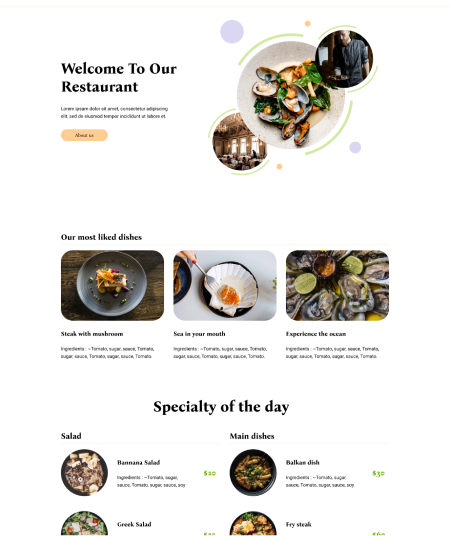
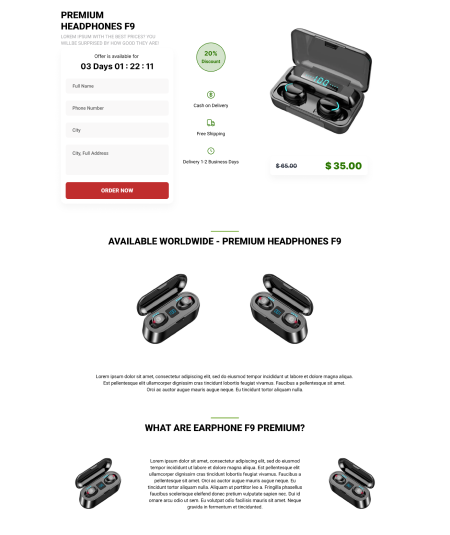
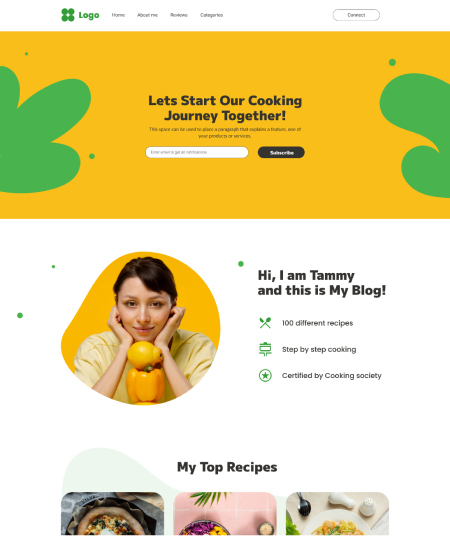
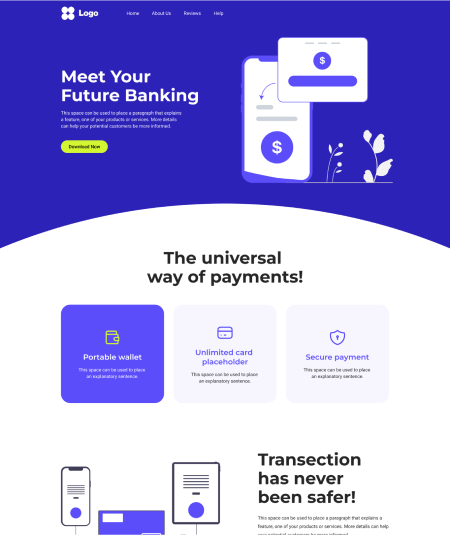
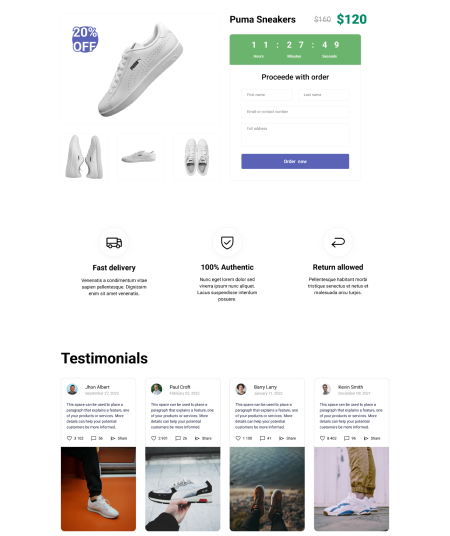
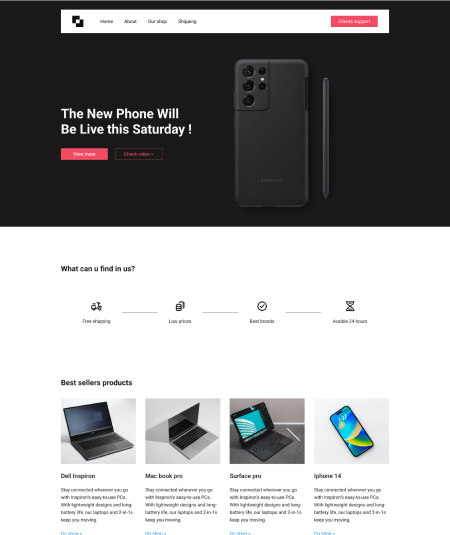
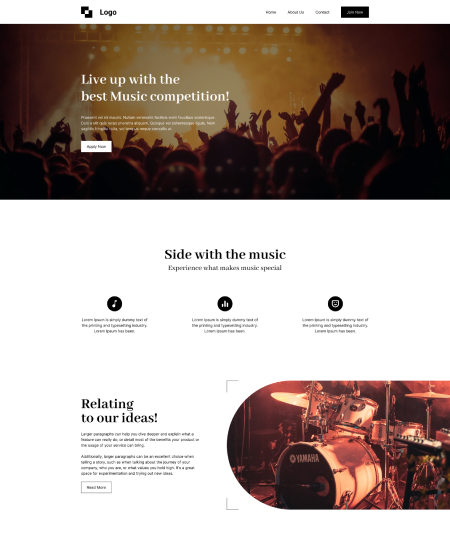
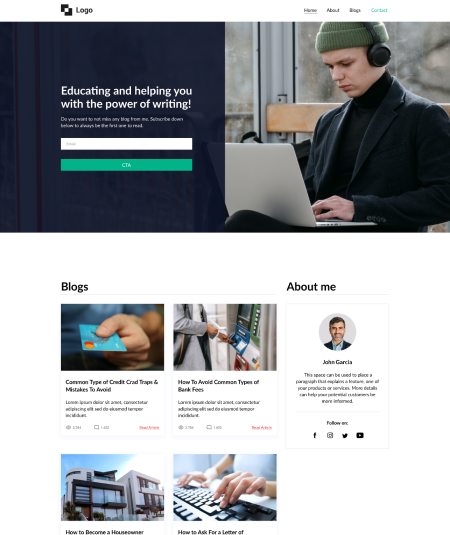
I'm really impressed with the amount of work and thought put into Landerlab. The landing page creation is seamless and templates definitely help when you need some inspiration.
Super easy to make LP's in seconds Great support as well.
Props to LanderLab for creating the top drag-and-drop landing page builder, offering loads of templates and a no-code, fun approach with powerful analytics to boot.
Love the design and members area. looks great for marketers who want quick pages without tedious processes.
I always hated Clickfunnels and this seems like an awesome alternative.
Everything I've ever needed to build and host my landing pages. Very very user friendly editor, Hundreds of ready to use templates, built-in lead collection capabilities, built-in tracking for visits, conversions and leads, integrations with 3rd party CRM's.
Just tried this and the editor is very easy to use. I created a lead generation page for my ecom product and it was up and running in 15 mins. Now let's wait for the leads coming in.
The URL cloner feature is a game-changer!
I have not been a fan of drag and drop website and landing page builders, but this one made me think twice. Huge bonus points for accessibility and intuitive UI
Everything I needed to make a Landing Page, I found on LanderLab. Very fun to use also and no need to write any code :)
Finished creating and setting up a landing page on LanderLab in just 3 minutes. 🔥
The product is amazing, we used landerbolt for years, but your product is much superior and offers more for the money, we are switching.
Relying on designers and developers is tedious, expensive, and time-consuming. LanderLab was created with a mission to give affiliates the freedom to create, analyze, and optimize, landing pages in one place
Get Started - it's free